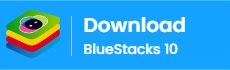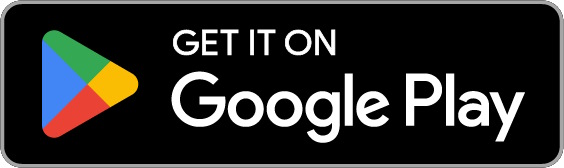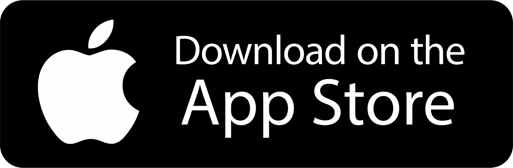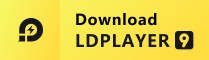Lock Screen iOS 15
About Lock Screen iOS 15
You can quickly view your recent notifications from the Lock screen by turn on your phone.
You can also do these things from the Lock Screen & Notificaions iOS 15:
- Tap a single notification or a group of notifications to view all of them for that app.
- Swipe left over notifications to manage, view, or clear the notifications.
- Manage alerts for specific apps.
Learn how to set, use, and change a passcode on your device.
Set a passcode on your phone to help protect your data.
Set up a passcode
- On your phone, open Lock Screen & Notification ap.
- Tap Passcode option.
- Enable Passcode and Enter a six-digit passcode.
- Enter your passcode again to confirm it and activate it.
To make Lock Screen & Notifications iOS 15 working most perfect. You must grant some special permissions like to:
- CAMERA: To open camera in your phone.
- READ_PHONE_STATE: To turn off lockscreen while calling.
- NOTIFICATION ACCESS: To get notifications in your phone.
- READ/WRITE_EXTERNAL_STORAGE: To download more wallpaper.
- DRAW OVER SCREEN: To show Lock Screen & Notification in over all apps.
How to use Lock Screen & Notificaions iOS 15: https://youtu.be/HS-L0jAF0Vw
Recent Updates - Version 1.6.3
- THIS RELEASE:
- Update new Launcher iOS 16 without ads.
- Improve to use unlock animation in new Launcher iOS 16.
- Fix all issue reported by user.
THANK YOU SO MUCH FOR USING MY APPS :)