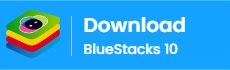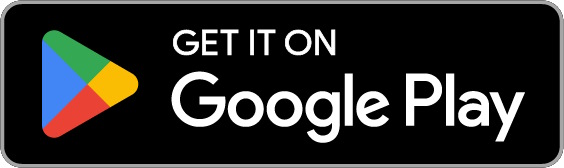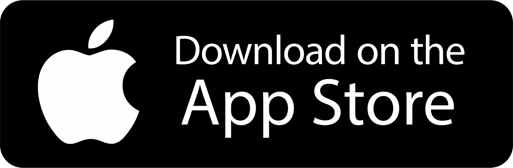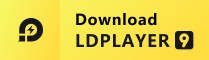Modisoft Point of Sale (POS)
About Modisoft Point of Sale (POS)
When our customer logs into the app and selects their store, they have the ability to install the database required to run the Point-of-Sale register and the Kiosk. If customer installs the register for the POS, they will have access to many feature that our point of sale offers such as:
• Clocking in and out
• Ringing up transactions via Speed keys or scanning via USB scanners
• Accepting all forms of payments such as cash, checks, credit cards, ebt cards, and even custom tenders
• Refunding items or money back to customer
• Give item or transaction discounts
• Run a price check for items
• Safe drops can be configured so that when there is too much cash in the register, it will send a message to the cashier to run a safe drop.
• Split tenders on transactions so customer can pay half cash and half credit to complete a transaction for example.
• Cashiers are able to create multiple order types such as Drive thru orders, carryout, curbside, delivery
• If the business is a restaurant such as Fast food, fast casual, or full service, then they have the ability to use our table management module in the settings.
• For the mPOS settings, our clients can customize many settings such as adding a printer, customizing the customer display, customizing how their receipts look like, adding a weight scale (if applicable), pairing a credit card device, and customizing what tenders the register will accept.
• Print Item Labels for when prices change and they need to update prices on the store's shelves
All Registers can print standard receipts through the Star TSP printers only as this is the only printer SDK that is used, or the Brother Label Printers SDK to print out labels for items.
KIOSK
If our client would like to set up the register as a customer Kiosk, they are able to switch the app to go from a retail Point of Sale to a customer Kiosk. This kiosk is mainly used in environments where there will be no cashier manning the station. The store customer can touch the screen and place their order and pay for the transaction via credit card, or if no credit card device is configured on the register, it will print a QR barcode where the customer can take it to the cashier where they will pay for the order.
BACK OFFICE
Client can switch app from POS or Kiosk to access the Back Office.
Once this is done, our client is able to the back office from the app.
They are able to do things such as:
• Run various reports on sales, employees, banking. Etc.
• Check their live sales on all their stores to see which store is performing the best or if it is a single store owner, they can check to see how their business is doing.
• They are able to create departments and speed keys and send them to their register
• They can add any new items they may receive from vendors and send them to the register so that they will be able to be scanned and rung up at the register
• Add new employees and users and customize their permissions on what they can access in the app.
• They can manage their employee's payroll and timesheet
• Check, update, and reconcile their banking to make sure everything matches
• Add, confirm, activate, and check their lottery sales
• Check on Fuel inventory if they are a convenience store that sales Fuel
We have also integrated Zoho for remote support so if our customers need assistance, they can contact our support team and our team will give them a Zoho session ID which they will enter in the app and then our team will be able to remote inside their device to troubleshoot any issues that arise.
Another feature we have is the ability to send logs to our developers. Whether our support team is remoted inside the device, or if we request the logs from our customer, they can be sent to our developers for review in order to help out for more in depth troubleshooting.
Recent Updates - Version 2.0.43
- UI/UX improvements
Customer feedback integrated